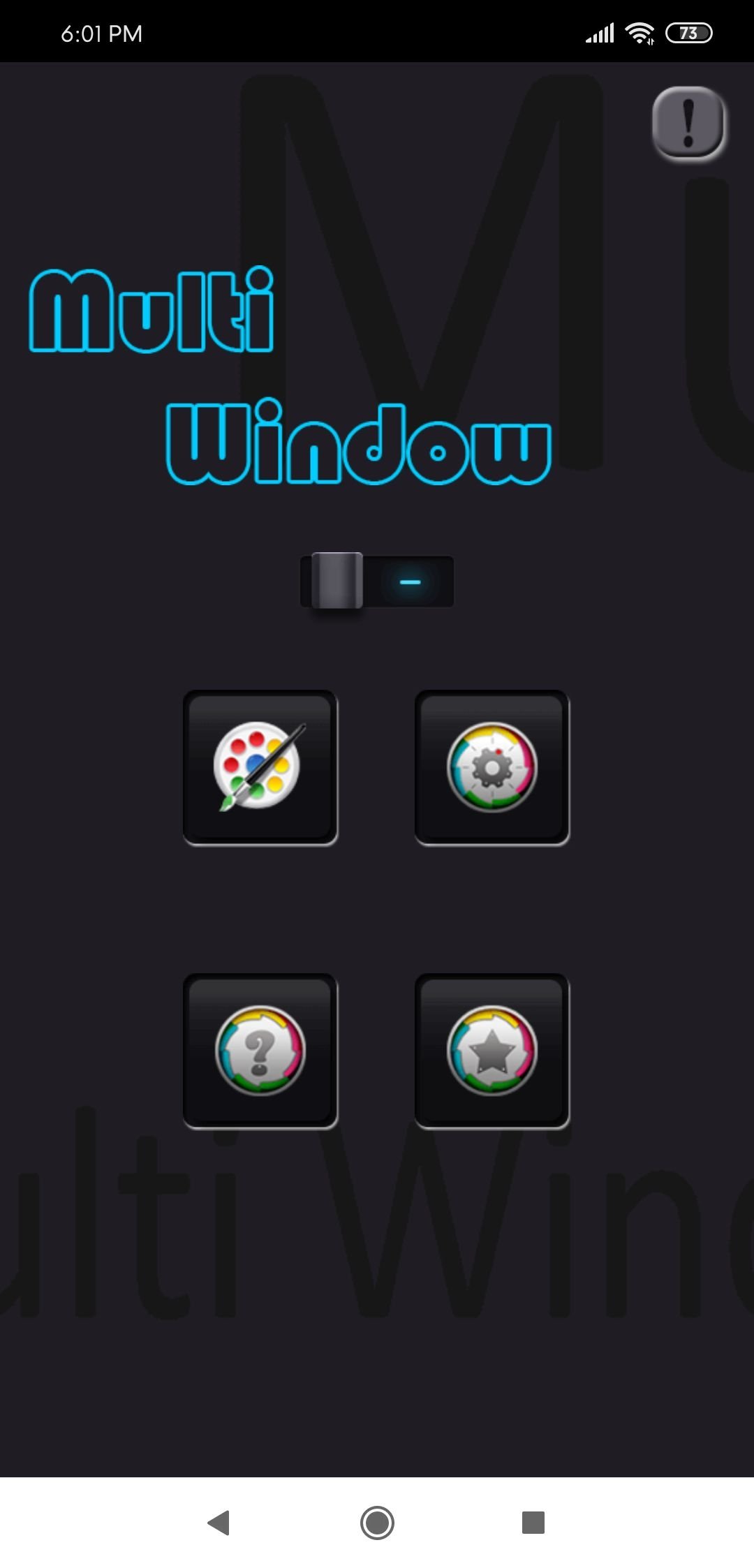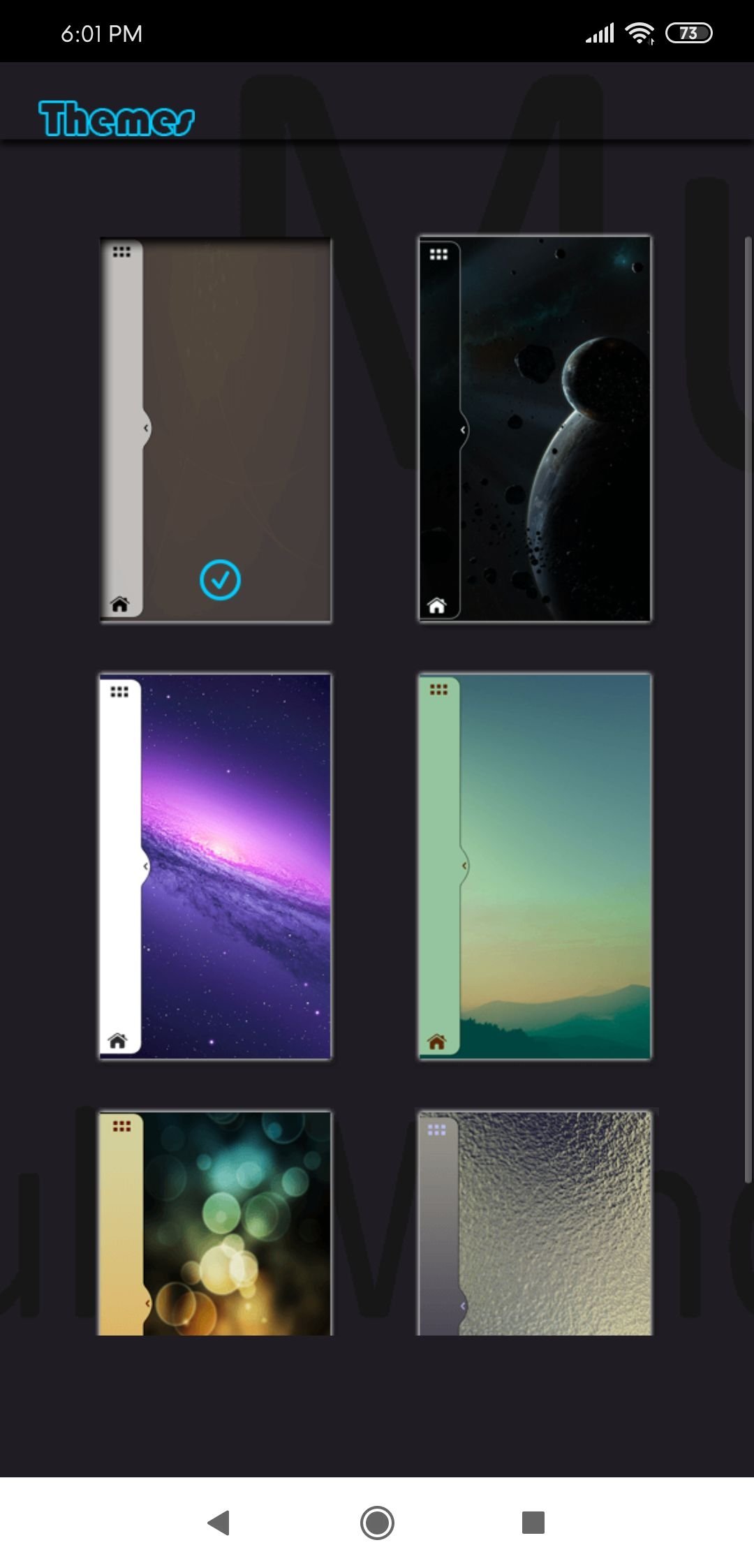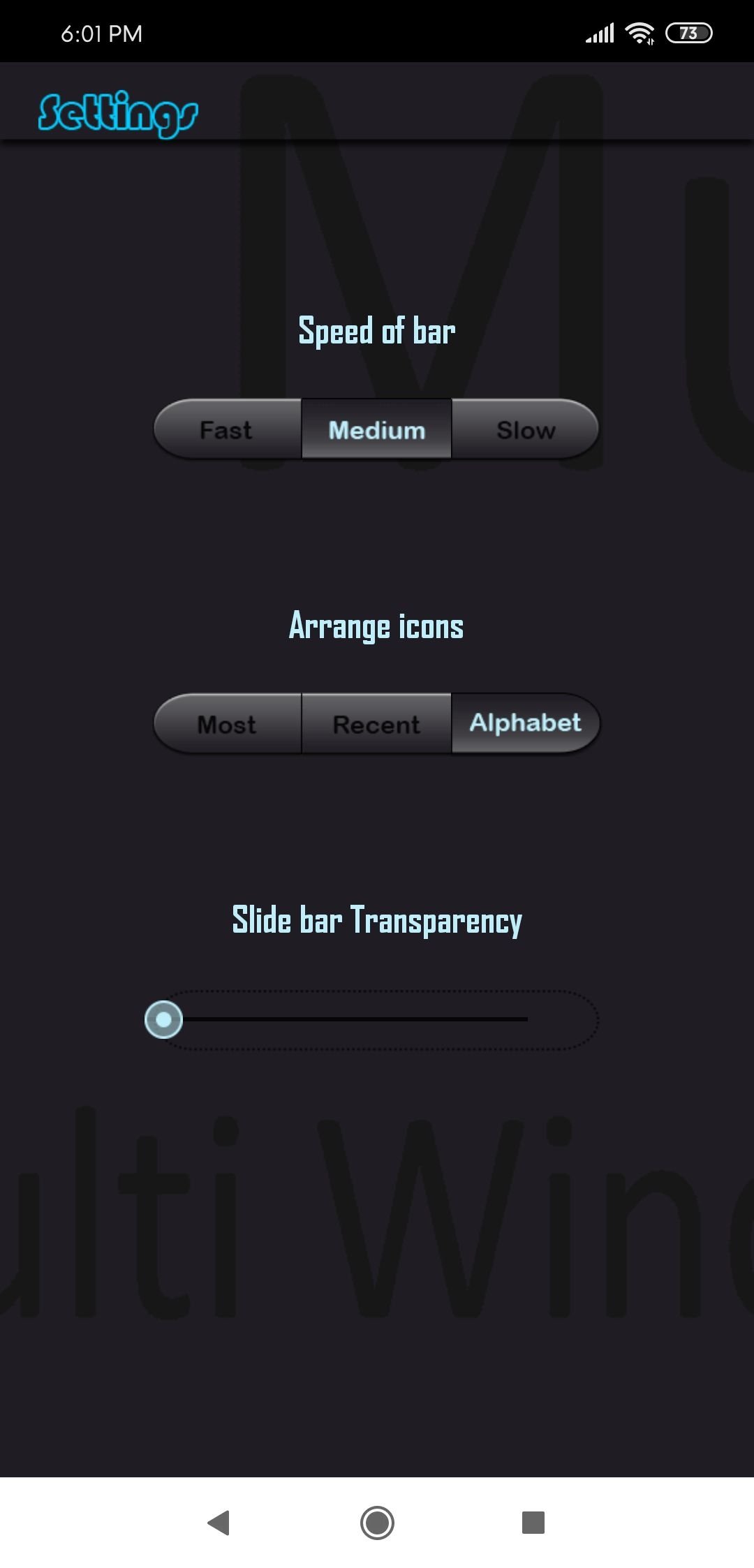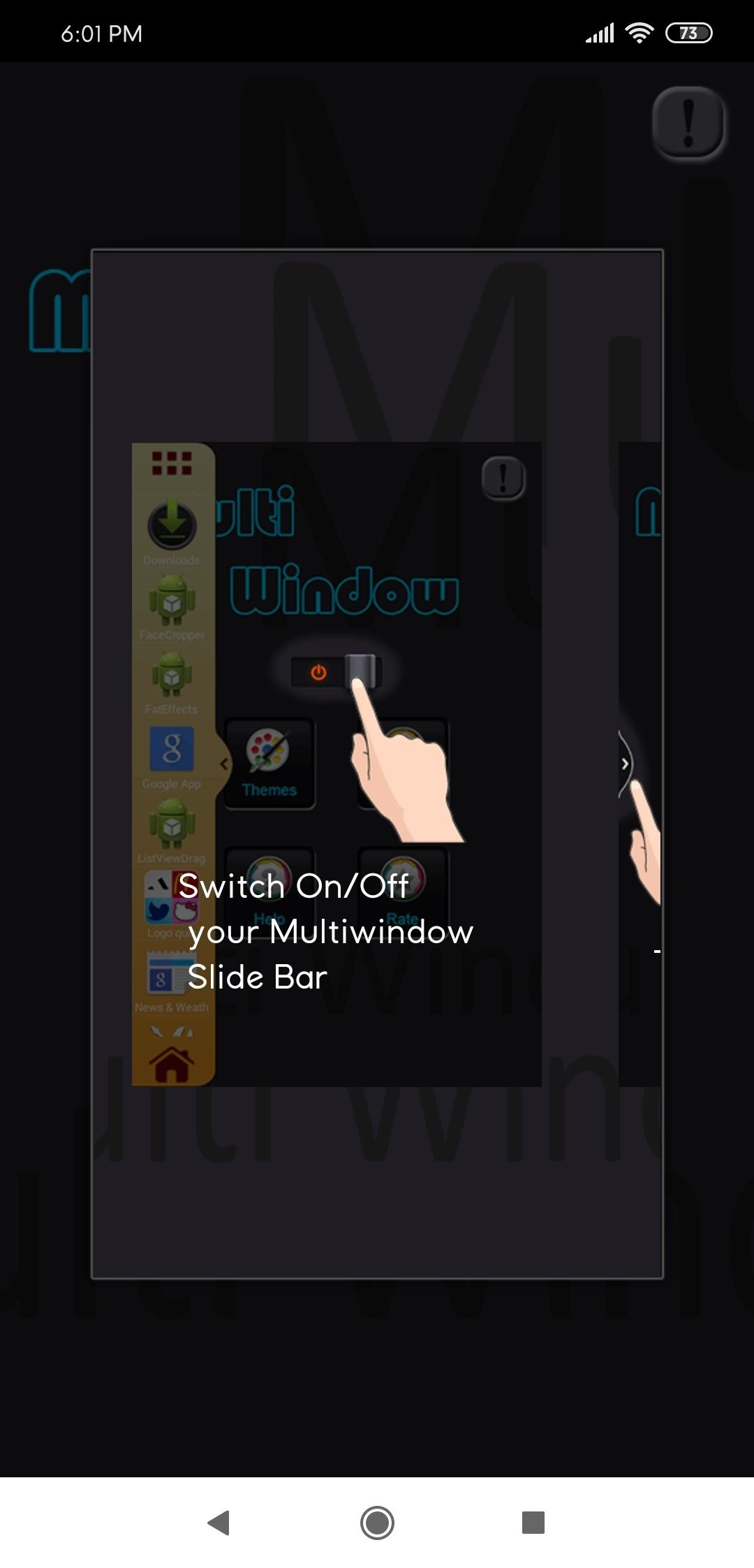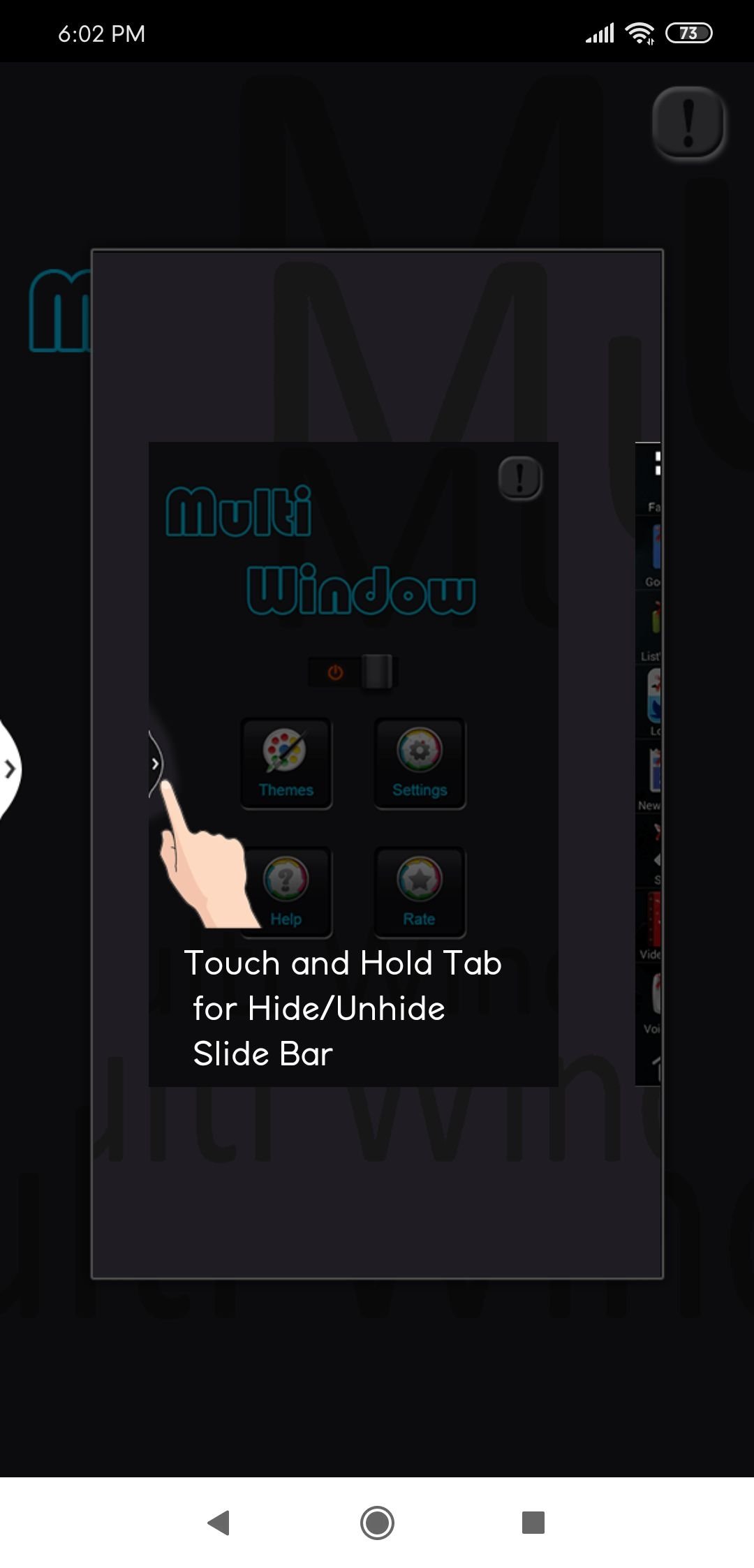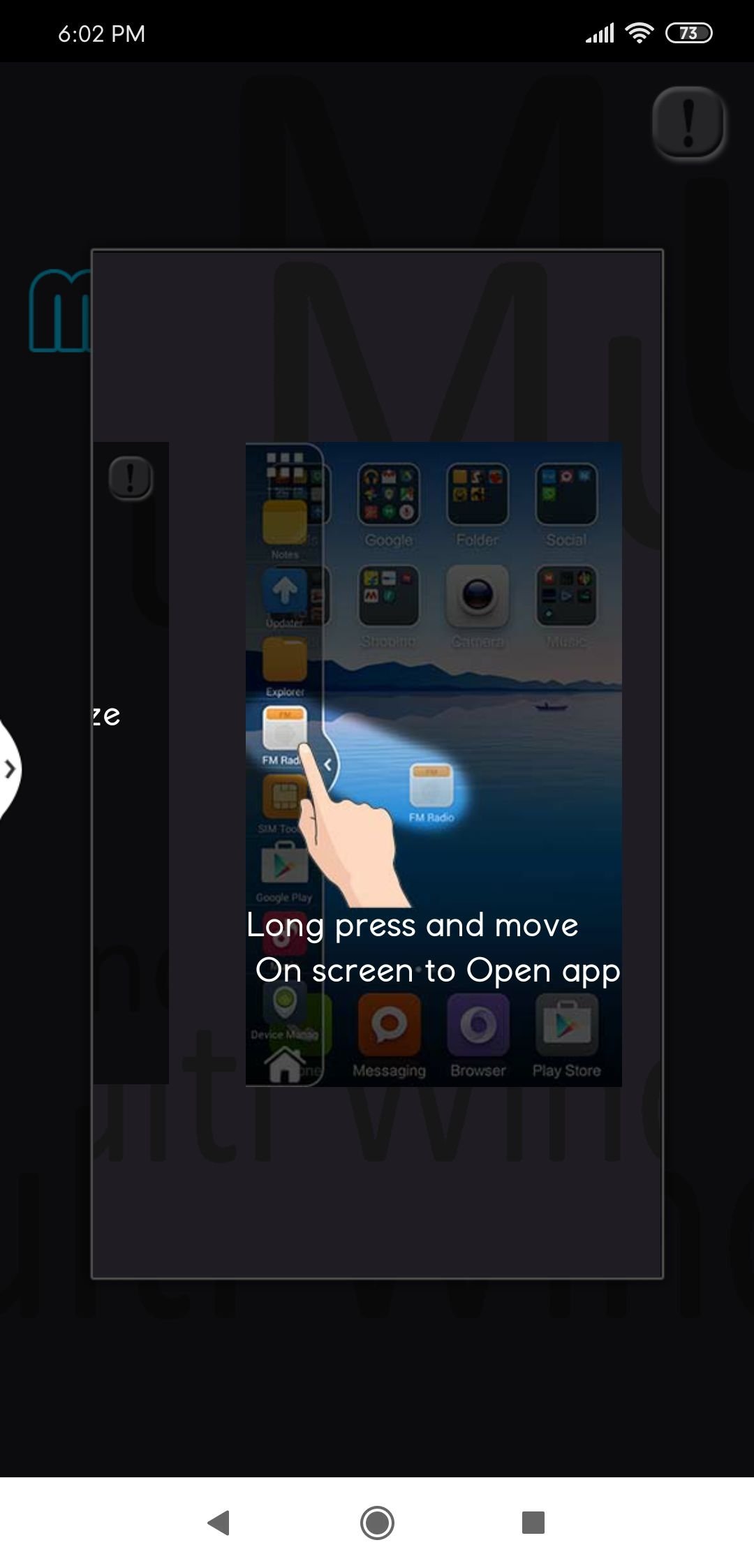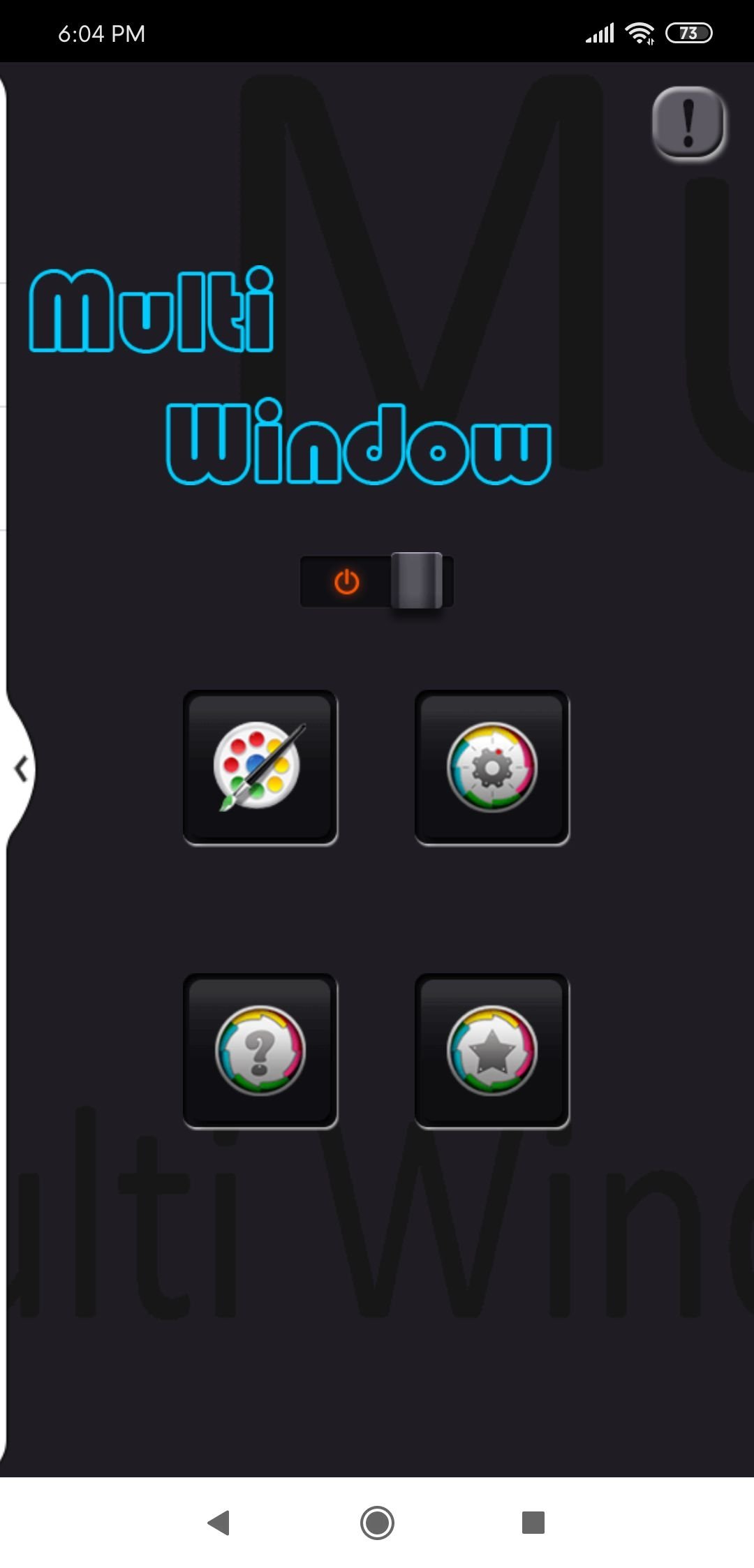DownLoad
DownLoad
Size:3MB
Down:次
Multi Window 5.2
- Systems:Android
- Classify :Tools
- File size:3MB
- Developer: None
- Down:
- Time:2024-07-17 01:23:53
#Multi Window 5.2 Review
#Multi Window 5.2 Introduction
If your device is not equipped with a shortcuts section or you want to install a faster option, this tool offers you a simple and highly customizable system. To function, this app creates a small button that appears on the left side of the screen that is always visible. Therefore, to make this app work, we must grant Multi Window special permission to run over other apps.
Easily switch from one task to another.
Multi Window 5.2 A shortcut to your favorite apps
To open our shortcut menu, we only have to slightly touch the white arrow button. Then, a column will be displayed where we will add all the applications we want.
At the bottom of the column, there is a house icon, press it and it will take you the main menu of the application. At the top of the column, there is another icon with six squares. If we touch it, another menu will be displayed with all the applications installed on our device. When you see an application that you want to include in your selection, tap on its icon. To remove them and leave space for other apps, tap on the red cross that appears on the apps in the bar. Also, the background of this second menu can be customized from the tool.
You can easily activate and deactivate Multi Window by tapping on the off/on button of its main screen. This service is automatically activated when you start the system and can easily help you organize your apps.
Multi Window 5.2 Requirements and additional information:
Minimum operating system requirements: Android 4.0.3.
Multi Window 5.2 NewS
Would you like to optimize how you use your Android device? With Multi Window, you can create a useful hidden bar with shortcuts to your applications